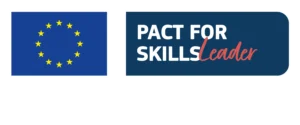Introduction
Hey everyone! One of the coaches at Unger Academy here and today we’re going to be talking about Remote Desktop and especially how to monitor the performance of your strategies from a tablet or a smartphone.
Many of you have asked us how we control our strategies and our automated systems when we are, for example, away from home or even without a pc. So, we thought it would be useful to address this issue and explain how you can connect to your cloud server or VPS via mobile apps, either from Android or iOS.
What is RDP?
Okay, so let’s start with the actual content of the video. First of all, when we talk about Remote Desktop, we’re referring to Microsoft’s protocol, also called RDP, which allows us to access, from our computer or from our tablet or smartphone, a remote computer where our strategies are running right now.
Windows PC connection
Usually, this is done via Windows "Remote Desktop" application, where you can connect to your cloud server. For example, in this case, if I wanted to connect to this server, I’d just type in the IP, port and credentials, and in this way, I’d be authenticated with the machine.
In this case, for example, after having entered the password, I can connect to the machine where my strategies are running and access all my strategies and systems.
How to connect from Android
However, it’s clear that when we’re away from home, we can also install the same kind of application on tablets or smartphones. In this case, I’m using an Android emulator here to show you how to do this.
If you have an Android phone, all you need to do is search for the "Remote Desktop" application on Play Store and install it. After installation, we can connect to the target machine. So, in this case, for example, I’m going to go click on the "+" button at the top, select Desktop and then add the Hostname and User name.
The Host could be either IP or reverse, so in this case, you can use either reverse DNS or IP as you prefer. I’ll enter the IP in this case because it is easier to enter.
After having entered the IP, if you configured RDP on a specific port, you can enter the port number to connect. Then you can enter a username here and then also save it.
If you want to always log in from the same location, and this location is personal and not public, you can add a user account so that every time you won’t have the problem of having to authenticate and re-enter my username and password, which could be a hassle.
So, after having correctly set the login credentials, I’ll click on "Save." In this case here you also have other setup options. For example, if your data center makes you go through an authentication gateway, you’ll have to specify here "Add gateway" and eventually enter the credentials to log in through the authentication gateway. It all depends, of course, on what infrastructure you’re connecting to.
In this case here, you must also enter a name to remember the server. You can call it for example "My Cloud" or "My Server," whatever you prefer. And in addition, if you want you can specify a customized setting here in case you don’t want to use the default setting.
Once you’ve done this, you can click on "Save" and by clicking on the icon you’ll connect to the remote machine. In the case of the first connection, you’ll be asked if you want to accept the connection certificate. In this case, knowing that the machine is mine and that I have nothing to fear, I usually also check the box "Never ask again for connection to this PC" so that this message about the authentication certificate won’t appear again.
And at this point, as you can see, the smartphone or tablet is connecting properly to the machine. And here I’ll have some other controls.
In case you have problems with the keyboard or with key combinations, you can use this virtual keyboard to send key combinations. You can also change how you interact with the mouse, so you can do it either with the touch mode or with the pointer mode. Here you’ll need to see how it works best for you of course.
Also here on the left side, I remind you that you’ll see a list of the various servers that you have on the application so that you can switch more easily from one to the other.
How to connect from iOS
Now let’s see how Apple users can do the same thing. Apple users will be able to download the application that has got the same name, because it’s also called "Microsoft Remote Desktop" and works pretty much the same way.
Let’s go and look at it together. Here again like on Android, when you open the application, you’ll be able to see your servers. And here too you can add, for example, either a PC or a Workspace from the main menu.
In this case, for example, I can add a PC, and then do the same thing I did before from Android. The procedure is the same.
Final thoughts
Alright guys, today we saw how to connect to your cloud server or your VPS using these mobile apps, where this mobile app is RD Client.
If you need help getting started with investing in the financial markets with a systematic trading approach, I recommend that you click on the link in the description of this video. It will take you to a page where you can find very useful resources. And also from there you can register for a free presentation by Andrea Unger, and get our best-selling book, "The Unger Method," covering only the shipping costs, or even book a free call with a member of our team to get a free strategic consultation.
Please I’d also like to remind you to subscribe to our channel and turn on the notification bell if you want to stay updated on the release of all our new videos. And also please, if you liked the video, remember to leave us a Like.
As always I thank you so much for your attention and I will see you soon in our next video! Bye-bye for now!