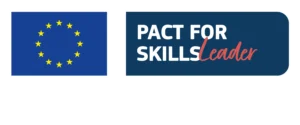Introduction
Hey everyone and welcome back to our new video!
One of the coaches at Unger Academy here, and today we’re going to be talking about one of the recurrent operations that we systematic traders working on futures have to do to manage our strategies, namely the rollover.
We’ll go step-by-step through everything you need to do, and I’ll show you on my server. I currently have an account with Interactive Brokers and I have a data feed subscription with TradeStation.
Of course, these steps could also be performed with other data feed providers or other brokers. In any case, the procedure is the same.
Rollover Overview
Here we are on my TWS. So, on this page dedicated to rollovers I’ve got a complete view of all the futures I’m interested in. At a glance, I can see the number of days left to expiration of the various contracts on the different underlyings, the current volume and the open interest.
This screen was built following the indications given by Francesco, our research and development manager, in a video for which I’ll leave you the link in the upper right corner on the “i”.
So, what I’m going to show you today is the rollover on Natural Gas. So today, at the time of recording this video, is January 25 and as you can see the Natural Gas contract future of February expires in 2 days, so this week.
So, since I have an active live strategy on the Natural Gas contract of February, I need to change the contract where the strategy is active in order to trade the same strategy on the next contract: the Natural Gas contract of March 2022.
It doesn’t get any easier than this. Let’s go to MultiCharts. As you can see, I have an active strategy right now on the “NGG22” contract. This is the February contract, and we have to move, to roll, to the March contract, so “NGH22”.
Symbol Mapping
To do this, just go to “Symbol Mapping”, and in “Symbol Mapping” go to create a new instrument.
Here we have the instrument to plot on our chart, on which MultiCharts will do the math and calculate the strategy.
And here you’ll find the symbol of the broker.
Now, with regards to Natural Gas, we have this line here, exactly this one. So, we have the continuous contract on TradeStation, which is “@NGG22″ (with the “at” (@) in front that stands for continuous contract), and the contract on Interactive Brokers, which is “NGG2”.
We need to roll to “@NGH22” and “NGH2”.
I add another one and it goes here: the data source is Interactive Brokers. In this case, I already have it here because I’ve already uploaded it, but if I didn’t have it, I’d have to add a symbol.
I’d have to write: “NGH2” and then click on “Lookup”.
We’ll need to select this contract. Not the “Exchange QBALGO”, which belongs to Interactive Brokers, but the contract of the Nymex market.
So, this is the contract. Let’s add it. It says “Instrument added”, I click on “Ok”.
I close this window. And here’s the instrument that we’ve just added. So, I click “Ok”.
Well, in this case, as you can see, on “Chart Symbol” we have Interactive Brokers and on “Broker Symbol” we have the Interactive Brokers contract to trade.
Now we need to edit the chart and tell it to get the data from TradeStation. So, I’ll go here: data feed – TradeStation. Now I’m looking to see if I’ve already downloaded it, so I should go see if I already have the contract on “@NG”.
You see: @NGF, @NGG… It isn’t there, so, I’ll have to add it. I click on “Add Symbol” > Future. I write @NG directly and click “Lookup”.
I could take “@NG,” which is the backadjusted continuous contract that is continuously updated, but since I usually use the continuous contracts that expire, in this case I should take the “@NGH22”. As you can see here the continuous contract of March coincides with the @NG contract.
I’ll add this symbol. I’ll insert the new symbol, so “@NGH22.” Well, as you can see there’s a little chaos here… On “@NG” you’ll find the contracts I’ve been using over the last few months but you can obviously delete them and keep it more in order than me.
So “@NGH22”. Ok, perfect here we are. “@NGH22”, “NGH2”. Click on “Apply” and close.
Now, at this moment, I don’t have any open trades on this strategy. In case I did have an open trade, let’s assume a short one, I’d have to close the trade on the current contract and then reopen it on the new contract.
In this case we have no open trades, so I’ll deactivate the strategy. I’ll double click on the chart and change the instrument from “@NGG22” to “@NGH22”. Ok.
Test
Perfect, it starts downloading the data, and once all the data has been downloaded, I usually do a test to see that everything works.
For example, let’s get to the chart. Right now, as you can see, on my page there are no Interactive Brokers contracts on Natural Gas for February.
If I were to go look at the pending orders that I have now, there is no order on Natural Gas here.
Going back to MultiCharts, I could place an order here on the TradeStation chart, let’s see, at the top here….
Right click > “Place order”, a sell limit order at this price. Click on “Yes”. Let’s go here and you’ll see that here appears a sell limit order.
Let’s look at Interactive Brokers and here it is: NG Mar 22, a sell limit order at 4.175.
The Symbol Mapping is correct.
Once I’ve finished backfilling the strategy (I simply need a history of about 300 days in this case… there, it’s done) I can activate the strategy again. In this case it’s flat. I activate the strategy always from a chart. So, we are flat, on the broker side we’re flat. I click on “Apply” and the rollover is done.
One last suggestion. I usually write down the contract I’m going to use here at the bottom of the various tabs.
So, this tab should be updated to the March 2022 contract. Click on “Save” and I’m done.
Final Thoughts
And that’s it. I hope you’ve found this video helpful and above all, that this has allowed you to see what we at Unger Academy do on our servers during our personal daily trading. And as you can see, these are normal small maintenance activities for the management of our life trading.
If you’re interested in the world of systematic trading and would like to learn more about this subject, or rather this profession, you’ll find a link, in the description below, that will allow you to access a totally free webinar in which Andrea Unger, our founder and the only 4-time world champion of trading with real money, will introduce you to this subject.
Thank you so much for watching this video.
And once again, I invite you to subscribe to our channel and click on the notification bell to stay updated on the release of all our new videos.
Finally, if you have any comments to make or would prefer to learn more about other aspects of systematic trading, please let us know in the comments below.
And with that, bye bye, we’ll see you soon!