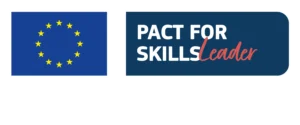Introduction
Hey everyone and welcome back!
One of the coaches at Unger Academy here and today we’re going to be talking about how to create a scanner to monitor cryptocurrencies on MultiCharts.
How To Create a Scanner
So, here we are on MultiCharts. Together we’ll now see how to make a cryptocurrency scanner step-by-step. If we want to always be on track and be updated in a simple and fast way on the trend of a specific financial sector, then a scanner, which we’ll see later, can be a great solution.
So, the first thing to do is to open our MultiCharts. Then click on “File > New > Scanner Window” and this window will open up in front of us where we can load our instruments. To load the instruments, you can either right-click on the “Instrument” column, or directly click “F5” on the keyboard to add the instruments more quickly.
So, as mentioned before, we want to create a scanner to evaluate the trends of cryptocurrencies period by period. So, we’ll use the Binance data feed, which I’ve already setup in my platform.
And now I’m going to add all of these cryptocurrencies. I set a 30-minute timeframe and a data range of 400 days back as a setting. Maybe we won’t have all of this data on all of these cryptocurrencies but it’ll be useful to us because in this way, we’ll be able to calculate up to a year’s history of returns on these cryptocurrencies.
So let’s click on “OK” and, as you can see, MultiCharts starts to download all the data it needs from Binance. We see a lot of different information: the resolution (so the timeframe), the trend (which is a kind of a chart), the high and low values of the bar, the bid and the ask, the last traded price, the absolute value change of the trade and then the percentage change, and finally the volume.
Now we’re going to streamline the data that we don’t need because, as you can see, there’s a lot of confusion at the moment about how the markets are performing.
If you want, you can also enlarge the font. That’s better, there we go. And now we can go and remove all the various values that we don’t need, such as the high and the low, the volume that in this case we don’t need, the bid and the ask.
We can also remove the resolution. We can keep the trend for the moment. And the last value is ok. The net change in absolute value, so the difference from one day to another in absolute value, can be removed, but we’ll keep the difference in percentage, namely the daily difference, which is already set by default in MultiCharts.
What we want to do now is to add some indicators to this watchlist. We will place them in the three columns next to the pre-existing ones and they will indicate the weekly, monthly, and yearly performance of these cryptocurrencies.
Scripts of the Indicators
So now we’re inside the MultiCharts Power Language Editor. I’ve already created the indicators I was telling you about. In this case, we’re looking at the indicator that we’ll use to calculate the weekly return of our cryptocurrencies.
We created two variables, “Weekly” and “myclose”. “myclose” is basically a variable that will take the value of the close on the first day of the week, in the first bar in which the market opens.
So, we’ll save the value of the close at the very first bar of the week, and then simply tell it to do a difference of the close at the beginning of the week minus the current close. And then we’ll divide everything by the close at the beginning of the week and multiply by one hundred to obtain the percentage value.
Then, with the command “plot” we’ll tell it to plot the value of this indicator. We’ve also added two conditions. If the value of “Weekly” is greater than zero, then we’ll color the indicator green. If it’s less than zero, then we’ll color it red.
I‘ve also created the monthly and the annual indicators, whose scripts are very similar to this one. The only thing that changes is the moment in which we save the variable “myclose”.
While in the weekly indicator the value of “myclose” is saved at the beginning of the week, in the monthly indicator we save it when the month changes, so when the current month is different from the previous month. And then we’ll simply apply the same formula as before with exactly the same conditions as before.
As for the script of the yearly indicator, the same exact concept applies. We simply change the month with the year, so we save the close at the first of January of each year, and then we divide this close and subtract it from the current close to calculate the return.
Crypto Scanner
Here’s what our watchlist looks like now. I’ve added the three indicators we’ve created and sorted the various cryptocurrencies in terms of their annual results, which as you can see are really bad.
The start of the year, as I mentioned at the beginning of the video, for these instruments has been really dramatic. Even some of the smaller cryptocurrencies have gone as far as losing to date about 60% in 2022. Look at Loopring, which is a definitely less known cryptocurrency. Monthly, it made a loss of 14%, and even weekly it went through a very tough period.
But here, what immediately jumps out at us is that red is prevailing on every cryptocurrency.
Let’s see how Bitcoin fared. Right now, the last price is 36,300. Today it‘s losing about 1.60%. This week it’s losing as much as 4%. Over 5% monthly, and even 20% since the beginning of the year.
The only cryptocurrency performing well right now, in 2022, is FTT, which is the token of FTX, one of the leading cryptocurrency exchanges.
Now this type of scanner can obviously be used with every possible and imaginable instrument. So, you can range between cryptocurrencies or, for example, create a watchlist of your favorite stocks. For instance, you can divide your watchlist into smaller watchlists based on the sector, so technology markets, energy sector, and so on. And of course, you can also create a scanner of this type to monitor the trend of futures.
Final Thoughts
Alright, so today you’ve learned about how to create a cryptocurrency watchlist.
If you need any help getting started with investing in the markets in a systematic way, then I’d suggest you click the link below. It will take you to a page where you’ll find some very useful resources. From there, you can just register for a free training video by Andrea Unger, get our best-selling book “The Unger Method” (just by paying the shipping costs), or even book a call with a member of our team to get a free strategic consultation.
Finally, I invite you to subscribe to our channel in order to stay updated on the release of all our new videos.
And with that, thank you so much for watching. Will see you soon on our next video! Bye-bye!