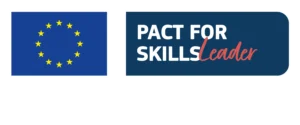Hey everyone and welcome! One of the coaches at Unger Academy here and today we’re going to be taking you from scratch to getting a systematic trading infrastructure that works. What you see on the screen right now is my dedicated systematic trading account. Now this account is currently active with about twenty trading systems plus some mechanical operations on options.
This video is for those who are dealing with systematic trading for the very first time and who want to understand where to start if they find themselves in this situation. Here it is, an empty desktop with no trading program installed and configured.
Okay, so let’s start by describing this infrastructure for systematic trading. As you can see below, there are three different software open at the moment, each of which has a very precise task.
The first is TradeStation and is used to obtain market data. The second software, MultiCharts, is used to process data from the various strategies, and here we see 23 currently active, a couple of which currently have trades open, one on meat and one on gold. And, finally, the broker’s platform to which the orders will be sent.
If you’re frightened by the apparent complexity of managing this software, I assure you that it’s merely your impression.
Well, let’s start right away with our empty desktop and try to build this infrastructure. The first thing we need to do in order to trade is to have a dedicated trading account.
As I mentioned, I use Interactive Brokers. So, we’ll go to the Interactive Brokers page and open an account.
I simply went to the website. Select “Open Account”, then “Start Application” and we’ll just go through the procedure of opening an account.
We’ll give our email, username, password, our city of residence, and so on. In addition, some documents will obviously need to be sent, so this is pretty personal.
What I want to show you in this video is the installation of the infrastructure, of the Interactive Brokers Trader Workstation.
Once the account is opened, we’ll have to go back to the Interactive Brokers home page and in the “Trading” section you’ll see that we have the possibility to choose “Platform”.
There are several options from “Mobile” to “Client Portal” to place trades. What we need is the “Trader Workstation” offline version. Here it is, “Offline TWS”.
So, let’s download it. It downloads very quickly, it’s just over 100 megabytes. It has been downloaded and it’s in the folder. Let’s double click and activate our software.
These are very simple operations. If you want, we can also change the folder. Let’s put “DT”. OK, download everything.
Perfect. The installation is complete. Select “Finish” and you can see that the symbol of our Trader workstation has already appeared.
Before opening it, let’s download the second software that interests us, namely MultiCharts. We’ll proceed from the site.
Let’s go to the official website of MultiCharts. What we need is MultiCharts, not MultiCharts.Net.
Here we can go to the download section. MultiCharts is a paid software but still gives us the possibility to download and use the full functionality of this software for free for three months.
So, we can simply go to “Try for free”. We’ll type in our name and email. We’ll put in the email, agree to the terms, select “Sign up”.
It thanks us for having chosen MultiCharts. It then gives us a reference to the email it has just sent us and then also tells us that we can also click directly here to download MultiCharts.
Let’s click then, and here you’ll see that the download has already started. Let’s open the folder. Perfect. Alright, here is our second software. So let’s double click and we’ll start with the installation of MultiCharts.
If it gives us this error, we’ll simply select “More info” and click on “Run anyway”.
Okay, so here it tells us what it’s going to install. We’re going to select “Install.” “Welcome to MultiCharts.” Here I’m going to select “Next.”
I’ve already downloaded it. Here it only tells me if I want to do a “Repair” or “Remove”. In your case, there will be “Install”. Proceed with the normal installation.
In any case, once your installation has finished, the desktop should display the tabs to open the various applications and this window that shows the end of the installation.
Let’s click on “Finish” and install the third software, which is TradeStation. Also in this case, you’ll need to open an account to have a TradeStation platform.
Let’s go to the official website. Let’s select TradeStation, Open Account. Same identical procedure as Interactive Brokers, so we’re a new User and select Sign Up. We’ll provide all our personal data and so on and so forth.
And once the account is opened, we’ll obviously need a futures account because we’ll need the futures data. So we’ll access our personal page.
I’ll show you mine in this case. So, I’m going to log in with my username and password. I’ll Login.
Here we’ll see our personal account page and we’ll simply go to “Download Software”. Here’s the page that we’ll see.
Let’s go to “Download Platform”. Here we have the choice of two possible platforms. I currently use the 10.0, but I recommend the 9.5 because that’s absolutely the most stable. Let’s select “Download” and then “Show in Folder”.
Ok, so our TradeStation 9.5 is here. Let’s run the setup. Perfect. Let’s click on “Next”.
Same thing as MultiCharts because I already have it installed, so it asks me if I want to “Repair” or “Remove”.
So same thing as before, What I’d like to show you is that at the end of the installation, you should find this screen with “Installation Wizard Complete” and the TradeStation connection active.
So let’s click on “Finish”. And these were the three files that we had to download. We can delete them and we’re ready.
We’re ready to open up the platforms. Let’s start with Interactive Brokers. We’re using a “Paper Trading” account, so here we’ll have to enter the username and password for the account that we’ve opened.
Let’s log in. The platform will open. It tells us that you have a Paper Trading account. There’s a few positions open here but this doesn’t matter. Perfect. Interactive Brokers is active.
After that we’ll open TradeStation. Same thing, fill in your username and password to activate the data feed.
And, finally, we’ll open MultiCharts. MultiCharts will ask us to activate the license. This license should have arrived via email during the installation. So, let’s proceed with entering our username and password. Here we go, and let’s login.
And MultiCharts has started, perfect. Here it started with some workspaces already preinstalled, so this is what you’ll find when you install MultiCharts for the first time.
I still haven’t logged in at the moment to TradeStation, to the TradeStation account, because I have it active in my real account, so we’ll leave it here for now, but you should still access the platform without any problems.
And now we’re ready. We have the three software programs installed and working. In the next video we’ll finish the setup by connecting these three software programs and build a very simple system that will send orders to the market in a completely automatic way.
In order not to miss the next appointment, I invite you again to subscribe to our channel and activate the notification bell, in order to stay updated on the release of our new video.
We’ll also leave a link in the description below with which you can attend a completely free webinar by Andrea Unger, our founder and the only four-time world champion in real money trading. At the same link you’ll also have the opportunity to buy the book “The Unger Method” covering only shipping costs, or book a free call with a member of our team.
If you liked this video and you found it useful, please leave us a Like.
Thank you for watching and I will see you soon in our next video. Bye-bye!