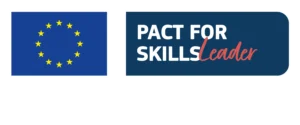Introduction
Hey everyone and welcome back to a brand new video! One of the coaches at Unger Academy here and today we’re going to be talking about how to export and then import all the data inside our MultiCharts, including data and, for example, our scripts.
Since so many of our students, as well as non-students, here on YouTube have asked us to show you a standard procedure for backup and restore of MultiCharts, today we’re going to see a practical example of this procedure.
Backup
Alright. Here we are on a VPS platform, a private server, with MultiCharts and all its other installed components. To do this backup procedure, we won’t need the Advanced Strategy Pack, the ASP.
So just go and search for a backup application. You’ll find it here. Click on Enter and this window will open up for you.
As you can see, here below it tells us that the read-only scripts (which are the default ones in MultiCharts and to tell you the truth there aren’t many of them) can’t be saved. However, this isn’t important.
What we can do instead is to select everything that will be useful to us, as we said before, like exporting data to another machine, for example. Assuming that we’ve done all of our tests on our local PC, we’ve set up all our data feeds and have done our studies, and we’ve also uploaded historical data, if we want to take this data from the MultiCharts we have on our local PC and directly import it in one shot in the MultiCharts we have on our VPS, we’ll have to follow this backup procedure and flag the various items that we’re interested in exporting.
You’ll see here the application settings, so the preferences. For example, if you want to export properties that you use on the chart, or, for example, the list of instruments as well as the settings of the instruments themselves, instrument data, ASCII data, and again the Historical Data Downloader Scheduler.
In this case, they’re empty. You can see that on this column to the right we can see the weight of these files. The most important item is "Instrument Data" because the data take up a considerable amount of space inside our computer, however, they are also essential.
Please remember that the backup and restore procedures will take some time. So, take your time in doing this procedure so that you won’t miss anything.
As mentioned before, you can also decide whether to export or not to export everything that relates to your studies, whether it relates to indicators or functions or signals.
If you want you can also export the settings of the Order and Position Tracker, which is basically what is used to track positions and orders in live trading.
Please pay attention to this part as well. Here we have all the data referring to, for example, data feed, broker profile, e-mail, etc. So sensitive data. And indeed, you can see that if you flagged, for example, all these here, you’ll get a message. This is a warning from MultiCharts asking if I’m sure I want to start this procedure because there is personal information inside these files. Here it is: personal information. So, you’ll decide whether you want to export them or not.
We can also decide whether to export everything inside these two default folders, but if we want, we can also add another folder. This is because we may be saving portfolio files or workspaces. Here are all the accepted file formats. For example, “.wsp” pertains to workspaces, and so on.
At this point, once this is done, you can decide to schedule the backup or have it start by clicking on "Backup".
Restore
Okay, so as you can see, now we are on our local PC. Let’s type "Restore" in the Search bar to make it quicker. Click on "Enter" and there it is. We’ll be asked what file we need to import.
Let’s go inside Dropbox. I use this method. Just click on "Open." By clicking on "Open", we’ll open this page of MultiCharts and again we can decide which checked boxes to keep and which ones to bypass because maybe for one reason or another we don’t need them.
In this case, this backup file was an older file that I had here locally. Indeed, you’ll see that the sizes are a bit bigger than the ones we’ve seen earlier.
Alright, and that’s it! If there is someone among you who is interested in the world of systematic trading, we’ll leave a link in the description of this video. From there you’ll be able to watch a presentation of Andrea Unger, or go and get our best-selling book by just covering the shipping costs, or why not, even book a free call with a member of our team.
If you did find this video useful, please leave us a Like, subscribe to our channel and click on the notification bell so that you can stay updated on the release of all our new videos.
And with that, we will see you soon in our next video! Bye-bye for now!